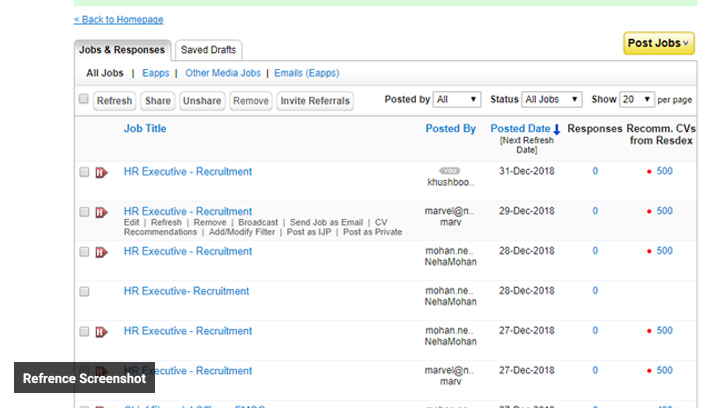At times you may not get adequate job responses due to several reasons. Please check the below-mentioned important aspects which might have an impact on your responses.
1. Ensure that your job is live on the site of Naukri.
2. Give your job at least 4-5 days for getting a sufficient number of responses.
3. Ensure that you have mentioned an appropriate Job title (avoid multiple designations, abbreviations, etc.) & have written a comprehensive job description.
4. Specify maximum relevant keywords.
5. CTC should be at par with exp. & designation and should be visible to attract the candidates.
6. Check if ‘Functional Area/Role/Industry’ is selected appropriately.
7. Check how many questions are there in the attached questionnaire (if any), as more than 5 questions can create friction for a candidate while applying.
8. Check if you have marked all the questions as ‘mandatory’ to be answered. If yes, please make a few questions ‘optional’ to answer.
Despite all the above points, we recommend you to try the below-mentioned options to enhance the scope of applies.
• Broadcast – This option can be used to share your job on the social & professional networking platforms like Facebook, Twitter & LinkedIn for enhancing the visibility of your Jobs beyond the site of Naukri.
• SAJE (only for Resdex Users) – Send mails to the matching candidates(from our database) in bulk.
• Job Branding - Attach elements like a photo/branding PPT/company logo (applicable for HV subscription only)